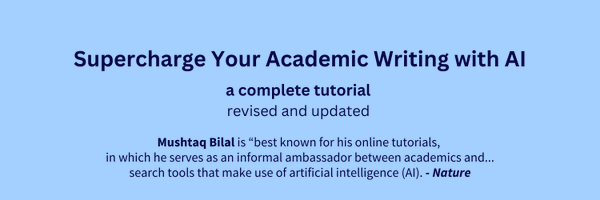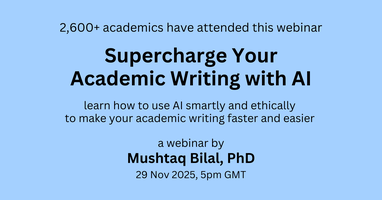Mushtaq Bilal, PhD
@MushtaqBilalPhD
Followers
240K
Following
25K
Media
5K
Statuses
24K
I simplify the process of academic writing | Helped 6,000+ supercharge their academic writing with AI | Growing https://t.co/Jf1ImqzJRW | Building https://t.co/esrCgNNljM
Sign up for my newsletter
Joined April 2022
Registration for my 29 Nov webinar on how to Supercharge Your Academic Writing with AI is open. 2,600+ academics have attended this webinar. Use "SUPER25" for a 25% off. Registration details 👇 https://t.co/C3ytR4L0Sv
eventbrite.dk
Learn how to use AI smartly and ethically to make your academic writing faster and easier
4
1
17
PhD scholarship in Writing, Learning and Teaching with Generative AI in STEM at the Technical University of Denmark (DTU). Details in the link below: https://t.co/vpHKalyNk0
linkedin.com
Posted 9:23:31 AM. Generative AI (GenAI) is changing the ways writing, learning, and education unfold within science…See this and similar jobs on LinkedIn.
0
0
6
A 16-year-old can buy beer (up to 6% alcohol) in Denmark but not cigarettes. To buy cigarettes, one has to be at least 18.
0
0
7
That is a great tool and presentation. I have saved it for latter
☹️Google Scholar is a great tool. But it doesn't show how papers are connected with each other. 😀Here's how the new Research Rabbit app can help you fast-track your literature review with visual search. You can learn this workflow in 15 min:
0
3
8
Found this tutorial on Research Rabbit useful? 1. Repost the first post to share it with your friends. 2. Follow me for more tutorials like this.
0
1
5
15. Now you can select one or more articles and run visual searches in Research Rabbit.
2
1
3
14. Click on "Zotero" in the bottom-left corner and select a collection. Import articles and then select them all. Create a collection and choose a color for your collection. Then click on "Import" and all your articles will be placed in that collection.
1
1
2
13. You can also run visual searches on your Zotero collections. Click on your avatar in the top-right corner and select "Account Settings." Click on "Preferences" and then "Link Zotero." Click on "Accept Defaults" in your Zotero account.
1
1
2
12. Select all the papers and right click. Select "Find Full Text" and Zotero will retrieve full texts of all the papers for you. Log in to your university library account before doing this and Zotero will retrieve paywalled articles too.
1
1
2
11. Open your Zotero desktop app. Click on "File" and then "Import." Then click "Next" and add the RIS file you just downloaded. Click "Next" and all your papers will be added in a new collection in your Zotero library. Rename the collection according to your project.
1
1
2
10. You can export papers to your reference manager like Zotero. Click on "Library" and then on the small check in the top-right corner of search results. Click on the download button in the top-right corner of the right column. Select the RIS format and click on "Export."
1
1
1
9. You can also do a deep dive on a give paper. Select a paper and click on "Dive deeper on this article" in the bottom-right corner. Here you can setup several filters. This is a paid feature.
1
1
1
8. You can also create a graph for all the citations of a given papers. To do so, select a paper and click on "Cited By" in the bottom-right corner.
1
2
3
7. You can create a graph for all the references in a given paper. To do so, select a paper and click on "Refs" in the bottom-right corner.
1
1
2
Want to learn more about apps like Research Rabbit? I am doing a 4-hour webinar on 29 Nov. 2,600 researchers have attended this webinar. Use "SUPER25" for a 25% discount. Registration details below: https://t.co/C3ytR4Kt2X
eventbrite.dk
Learn how to use AI smartly and ethically to make your academic writing faster and easier
1
0
5
6. You can also run a visual search using multiple. Select multiple papers and click on "Search" in the bottom-right corner. It'll give you a network of related papers. These graphs are organized by year of publication along x-axis and number of citations along y-axis.
1
1
1
5. To expand your search, select a paper and then click on the "Similar" button in the bottom-right corner. It'll show you a network of papers related to the one you selected. You can go through their abstracts and add more relevant papers to your collection.
1
1
3
4. In the top-right corner of the search results box, you will see two options for graphs. These options will show you a network of papers. Saved papers will have the same color that you chose for your collection.
1
1
4
3. Type in a few keywords related to your project in the search bar. It'll show you relevant papers and their abstracts. If you find a paper useful, click on "Save to" in the top-left corner and then "Create Collection." Create a collection and your paper will be saved in it.
1
1
3
2. Start by clicking on "My Research Project" and then on "New Project." Choose a name for your project and click on "Done." Research Rabbit will take you in your project.
1
1
5