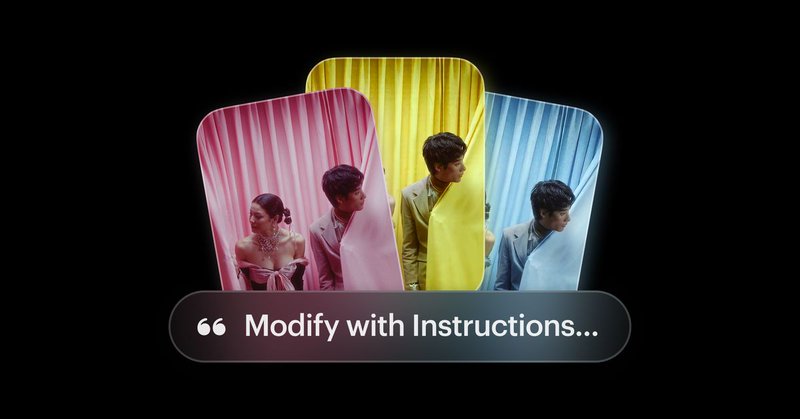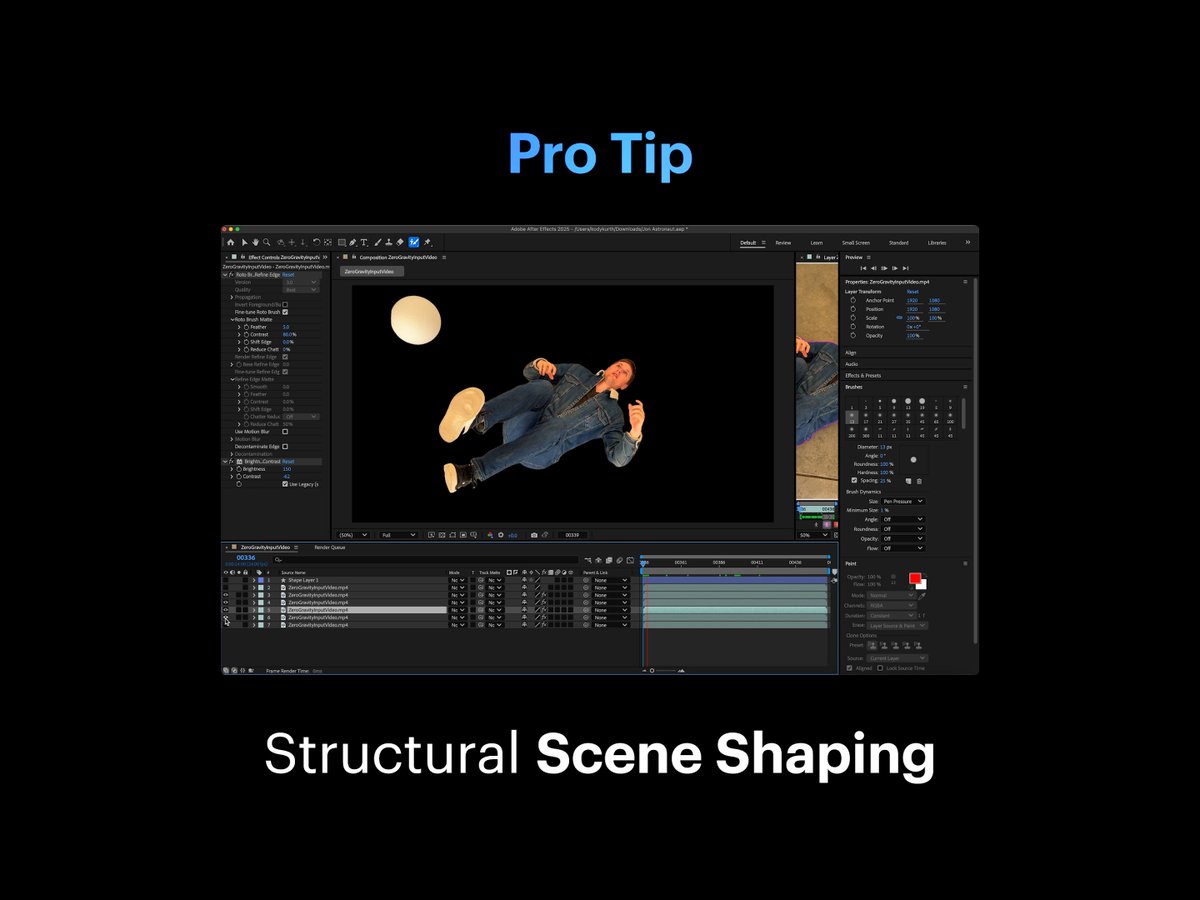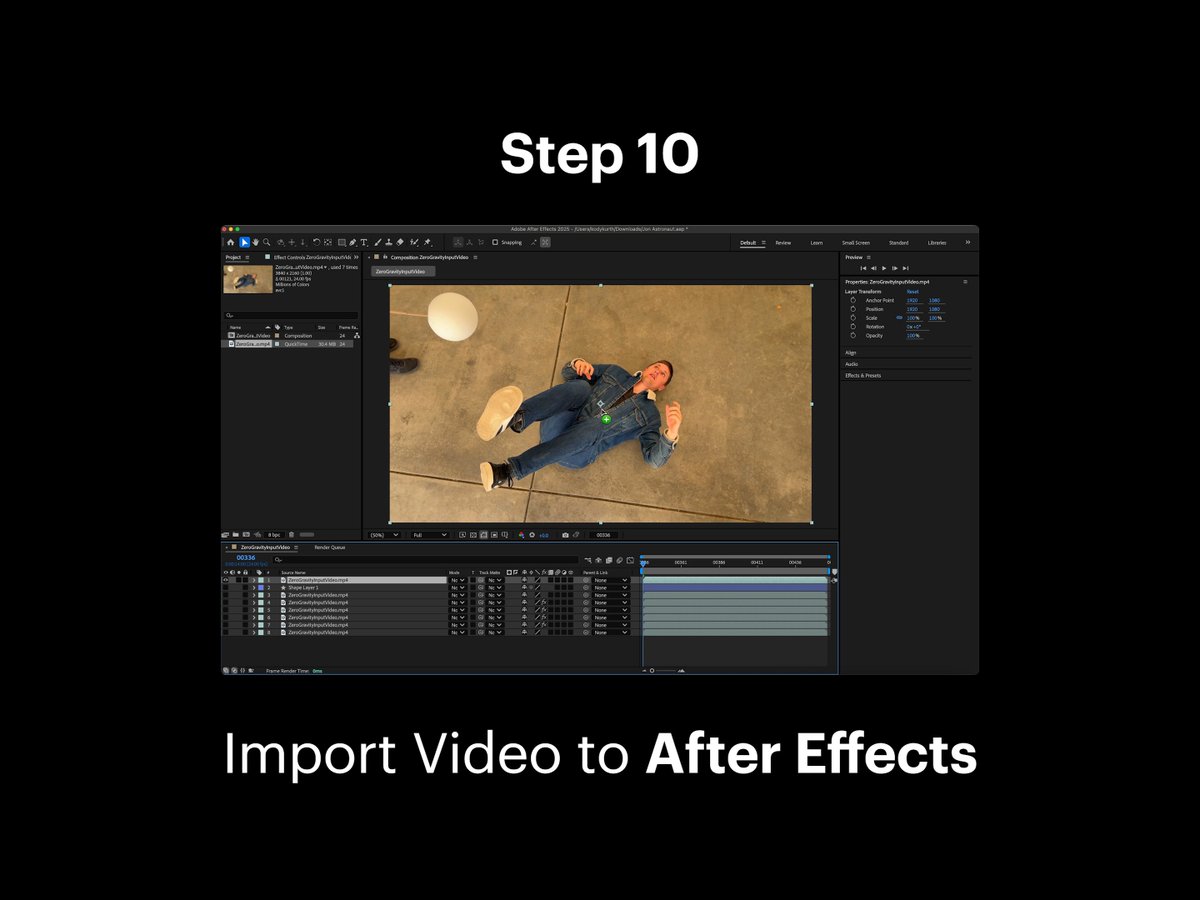Luma AI
@LumaLabsAI
Followers
182K
Following
9K
Media
904
Statuses
5K
Building new freedoms of imagination for the world through pioneering research and design. Try Dream Machine for free → https://t.co/LmWmA4H803
Palo Alto, CA
Joined October 2021
Introducing Ray2, a new frontier in video generative models. Scaled to 10x compute, #Ray2 creates realistic videos with natural and coherent motion, unlocking new freedoms of creative expression and visual storytelling. Available now. Learn more
266
995
7K
Branch out with infinite versions. This is Modify with Instructions.
The first clip is the original, the rest are modified with @LumaLabsAI new Modify with Instructions 😍
9
32
170
BTS: Virtual Relighting .Reimagined with #Ray2 Modify Video .#aivideo #vfx #virtualproduction #lighting
8
9
78